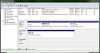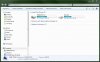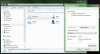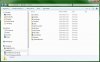smithee
New Member
- Messages
- 45
- Reaction score
- 2
- Points
- 0
Okay, so my laptop has a C and D drive on the same single HDD. Currently everything is stored on the C drive, and it's running out of room, but the D drive is literally empty! I don't want to delete/uninstall anything (yet), so I have come up with two solutions:
Which solution will be considered as the best approach whilst maintaining speed and accessibility to files? And if a 3rd party application would be useful for any step, then please say it
My computer is running Windows 7 64 bit Professional Service Pack 1
Thanks!
- Hold the installed programs on C, and my personal items (such as documents, music, pictures, and downloads) on D. I can create separate folders for Documents, Pictures, etc, and refer to them within the library. The problem with that is the Downloads folder doesn't seem to have its own library reference, and some applications (in theory) will add items onto C:\Users\****\Documents automatically (e.g. Dropbox). So another way around this is to have the actual My Documents etc on D, but that may cause complications (editing Registry?).
- Expand C and shrink D (don't want to remove it completely, as some files exist on there already). Is there a built-in Windows tool/application that allows you to do this, or is it best to go 3rd party?
Which solution will be considered as the best approach whilst maintaining speed and accessibility to files? And if a 3rd party application would be useful for any step, then please say it
My computer is running Windows 7 64 bit Professional Service Pack 1
Thanks!